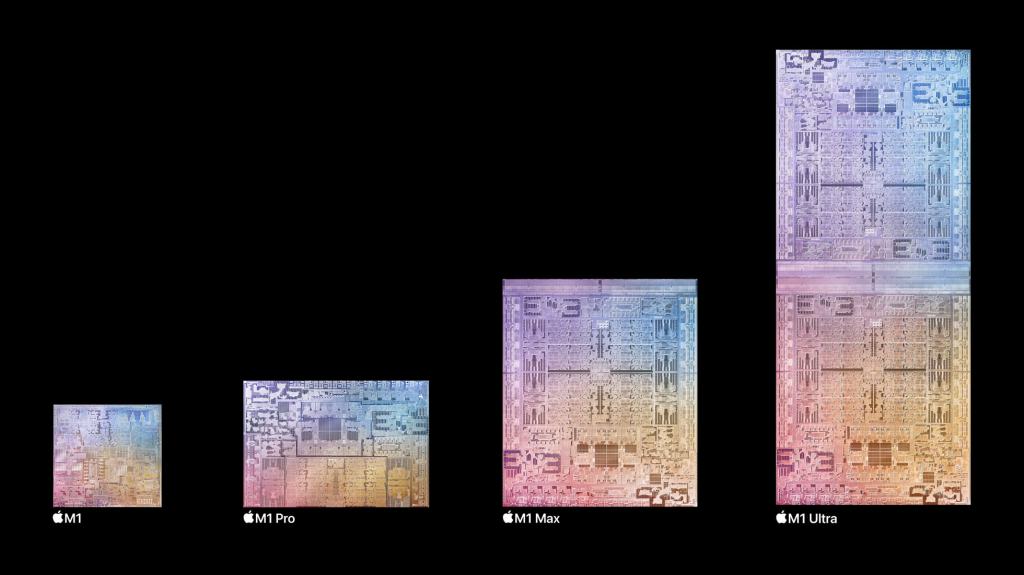
I have been an occasional Mac user in the past: in 2007, I bought a Mac Mini (an Intel Core 2 Duo, 2.0 GHz model) from Tokyo where I was for the DiGRA conference. And in November 2013, I invested into a MacBook Pro with Retina Display (late 2013 model, with 2.4GHz Core i5, Intel Iris graphics). Both were wonderful systems for their times, but also sort of “walled garden” style environments, with no real possiblity for user upgrades and soon outpaced by PC systems, particularly in gaming. So, I found myself using the more powerful PC desktop computers and laptops, again and again.
Now, I have again started the process of moving back into the Apple/Mac ecosystem, this time full-time, with both the work and home devices, both in computing as well as in mobile tech being most likely in Apple camp, at some point later this year. Why, you might ask – what has changed?
The limitations of Apple in upgradability and general freedom of choice are still the same. Apple devices also continue to be typically more expensive than the comparably specced competitors from the non-Apple camp. It is a bit amusing to look at a bunch of smart professionals sitting next to each other, each tapping at the identical, Apple-logo laptops, glancing at their identical iPhones. Apple has managed to get a powerful hold on the independent professional scene (including e.g. professors, researchers, designers and developers), even while the large IT departments continue to prefer PCs, mostly due to the cheaper unit-prices and better support for centralised “desktop management”. This is visible in the universities, too, where the IT department gets PCs for support personnel and offers them as the default choice for new employees, yet many people pick up a Mac if they can decide themselves.
In my case, the decision to go back to Apple ecosystem is connected to two primary factors: the effects of corona pandemic, and the technical progress of “Apple silicon”.
The first factor consists of all the cumulative effects that are results from three years of remote and hybrid work. The requirements for fast and reliable systems that can support multitasking, video and audio really well are of paramount importance now. The hybrid meeting and teaching situations are particularly complex, as there is now need to run several communications tools simultaneously, stream high-quality video and audio, possibly also record and edit audio and video, while also making online publications (e.g., course environments, public lecture web pages, entire research project websites) that integrate video and photographic content more than used to be the case before.
In my case, it is particularly the lack of reliability and the incapability of PC systems in processing of image and video data that has led to the decision of going back to Apple. I have a relatively powerful thin-and-light laptop for work, and a Core i5/RTX 2060 Super based gaming/workstation PC at home. The laptop became underpowered first, and some meetings are now starting maybe 5-10 minutes late, with my laptop trying to find the strength needed to run few browser windows, some office software, a couple of communication and messaging apps, plus the required real-time video and audio streams. And my PC workstation can still run many older games, but when I import some photo and video files while also having a couple of editing tools open, everything becomes stuck. There is nothing as frustrating as staring on a computer screen where the “Wheel of Death” is spinning, when you have many urgent things to do. I have developed a habit of clicking on different background windows constantly, and keeping the Windows Task Manager all the time open, so that I can use it to immediately kill any stuck processes and try recovering my work to where I was.
Recently I got the chance to test an M1 MacBook Pro (thanks, Laura), and while the laptop was equal to my mighty PC workstation in some tasks, there were processes which were easily 5-10 times faster in the Mac, particularly everything related to file management, photo and video editing. And the overall feeling of responsiveness and fluency in multitasking was just awesome. The new “Apple silicon” chips and architectures are providing user experiences that are just so much better than anything that I have had in the PC side during the recent years.
There are multiple reasons behind this, and there are technical people who can explain the underlying factors much better than I can (see, e.g., what Erik Engheim from Oslo writes here: https://debugger.medium.com/why-is-apples-m1-chip-so-fast-3262b158cba2). The basic benefits are coming from very deep integration of Apple’s System-on-a-Chip (SOC), where in an M1 chip package, a whole computer has been designed and packed into one, integrated package:
- Central processing unit (CPU) – the “brains” of the SoC. Runs most of the code of the operating system and your apps.
- Graphics processing unit (GPU) — handles graphics-related tasks, such as visualizing an app’s user interface and 2D/3D gaming.
- Image processing unit (ISP) — can be used to speed up common tasks done by image processing applications.
- Digital signal processor (DSP) — handles more mathematically intensive functions than a CPU. Includes decompressing music files.
- Neural processing unit (NPU) — used in high-end smartphones to accelerate machine learning (A.I.) tasks. These include voice recognition and camera processing.
- Video encoder/decoder — handles the power-efficient conversion of video files and formats.
- Secure Enclave — encryption, authentication, and security.
- Unified memory — allows the CPU, GPU, and other cores to quickly exchange information
(Source: E. Engheim, “Why Is Apple’s M1 Chip So Fast?”)
The underlying architecture of Apple Silicon comes from their mobile devices, iPhones and iPads, in particular. While mainstream PC components have grown over the years increasingly massive and power-hungry, the mobile environment has set its strict limits and requirements for the efficiency of system architecture. There are efforts to utilise the same ARM (advanced “reduced instruction set”) architectures that e.g. mobile chip maker Qualcomm uses in their processors for Android mobile phones, also in the “Windows on Arm” computers. While the Android phones are doing fine, the Arm-based Windows computers have been generally so slow and limited in their software support that they have remained in the margins.
In addition to the reliability, stability, speed and power-efficiency benefits, Apple can today also provide that kind of seamless integration between computers, tablet devices, smartphones and wearable technology (e.g., AirPod headphones and Apple Watch devices) that the users of more hybrid ecosystems can only dream about. This is now also becoming increasingly important, as (post-pandemic), we are moving between home office, the main office, various “third spaces” and e.g. conference travel, while also still keeping up the remote meetings and events regime that emerged during the corona isolation years. Life is just so much easier when e.g. notifications, calls and data follow you more or less seamlessly from device to device, depending on where you are — sitting, running or changing trains. As the controlling developer-manufacturer of both hardware, software and underlying online services, Apple is in the enviable position to implement a polished, hybrid environment that works well together – and, thus, is one less source of stress.







You must be logged in to post a comment.